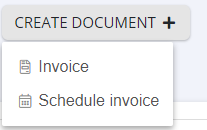Activate delivery notes
To create a delivery note, you first need to activate the 'Delivery Notes' module.
Go to your account > modules > components and activate the button next to 'Delivery Notes'.

You are now ready to create a delivery note.
How do I create a delivery note?
Click the red 'Create' button and choose a new or existing customer.
Next, you can add one or more lines with a description and quantity.

In the 'Delivery Note Note' section, you can add extra information and use the text editor.
Scroll down and press the blue 'Create Delivery Note' button.
Delivery note with prices
To include a price on the delivery note, go to 'Delivery Notes' > 'Settings' and check the box for 'Delivery notes with prices.'
Then create the delivery note and enter a price.

Deliver delivery note and change status
If the delivery has been completed, you can change the status of the delivery note under 'Deliver.' If you still need to invoice the delivery, you can set the status to 'To be invoiced.'

Merge delivery notes into 1 invoice
If you want to create an invoice from one or more delivery notes:
Go to the delivery notes, select the desired delivery notes, click on 'Create Document,' and choose 'Invoice.'